Nintendont is compatible with DIOS MIOS method files, but it is also compatible with ISOs. If you would like to use the DIOS MIOS style files, follow ONLY step 1 in the DIOS MIOS instructions. Otherwise, build an ISO using the ISO Instructions. If you’re using Nintendont anyway, I would personally recommend you use the ISO method, as loading times are much faster (menus load almost instantly on a class 10 SD Card).
Note: There are apparently ways of getting Nintendont working even if your Wii doesn’t have Gamecube controller ports. However, I’ve also heard there is input lag doing it this way because it’s not using native controllers. We don’t go over that particular method, but if you do it that way, your mileage may vary.
What you need before you start:
- An SD Card or USB Drive with at least 2 GBs of memory (in order to store SD Remix and Nintendont). It also seems that Nintendont needs it to be formatted using FAT32, so if you’re having problems, try formatting.
- A Wii with Gamecube compatability
- The homebrew channel installed (see here for instructions)
- A copy of SD Remix either from Step 1 of the DIOS MIOS method or in ISO built using the ISO Instructions
Step 1: Prepare your game
If you use Step 1 of the DIOS MIOS method, you do not need to do any more preparation.
If you build an ISO, you will need to create a “games” folder in the root of your SD Card or USB drive, if there isn’t one already. You will then need to create another folder inside of that folder that you can call whatever you want. I recommend you use “SD Remix” as the folder name. Inside of that folder, you should put your SD Remix iso there. You will need to rename it “game.iso”. If you followed these instructions to the letter, your SD Remix ISO should now be in (your SD Card or USB Drive):\games\SD Remix\game.iso.
NOTE: If you’re using Windows and you haven’t changed any of the file extension related settings, it’s possible that Windows is hiding your file extensions, including the extension “iso”. The exactly specifics depend on your computer, but if you are having problems, try renaming it to “game” instead of “game.iso”.
Step 2: Install Nintendont
You will need to install Nintendont onto your SD Card or USB drive. You can get the files here: https://github.com/FIX94/Nintendont (go to the “Quick Installation” section).
The installation instructions are on the page, but essentially, you have three files, loader.dol, meta.xml, and icon.png. You need to rename loader.dol to boot.dol. On your SD Card or USB Drive, you need to make sure there is a folder called “apps” (if it isn’t there, create it). In that folder, create a folder called “Nintendont”. Put all three of your files in that new folder.
Step 3: Running SD Remix
Put your SD Card in the Wii or attach your USB Drive. Then go to the Homebrew Channel and start up Nintendont:
A loading screen should show up that looks like this:
After a while, it will display this menu:
Select (with the A button) “SD” if your games are on the SD Card in the Wii’s SD Card slot, or “USB” if they are on your USB Drive connected to your Wii. You will then go to your games list which will look similar to this:
Navigate to SD Remix and press “A” to start the game.
Nintendont also provides a variety of options as well if you press the “B” button first. It looks like this:
You’re free to mess with these options if you want. Of particular interest are Force Widescreen and Force Progressive, which will allow you to play SD Remix in widescreen with higher picture quality.


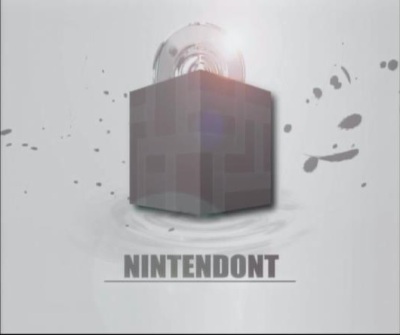

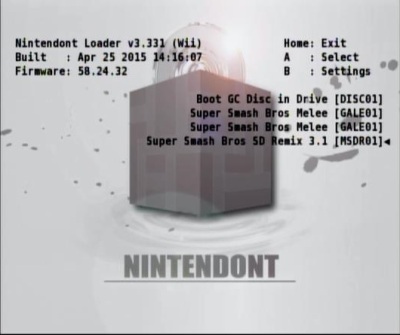

Not working: My later attempts had Nintendont saying, “Failed to load kernel”, but in general, I click on a game and the screen turns black and doesn’t seem to load.
LikeLike
I’ve had that happen with certain SD cards or USB devices. What’s your USB drive or SD Card, or better yet, just the read/write speed? I want to try some tests to see where the threshold is.
LikeLike
it doesnt show up for me and ive done everything right, do you have to have a 2 gb sd card
LikeLike
Hey justarock,
Sorry for the late reply. It doesn’t specifically have to be 2GB, but it has to be big enough to fit the SD Remix ISO (the smallest card which is 2GBs). Are you able to load other ISOs other than SD Remix?
LikeLike
I managed to get it working, turns out all i had to do was rename some things. Thank you for the steps on how to do it, im now playing a lot of games i missed out of back then.
LikeLike
I have the same problem. I dont know what I did wrong, I renamed theloader to boot and shit, still doesnt work
LikeLike
So the most common thing is that you don’t have all the files, or that they’re not in the right directory. If you look at the bottom of the Nintendont download page in the “Quick Installation” section, it mentions two other files, meta.xml and icon.png, which are both links. You’ll need to right click and “Save Link as” or whatever it is to download them. You’ll need to put them /apps/Nintendont/, along with “boot.dol” you should already have in there.
If you’re getting a black screen, try doing this with another gamecube ISO, say normal SSBM. If normal SSBM works just fine, it might be that your SD card is not fast enough. For some reason, SD Remix has faster speed requirements than normal Melee, for whatever reason. We found out about this long after finishing development, but I do plan on figuring out why this is the case for the next release by doing experiments and stuff. If this ends up being the case, could you let me know what type or SD Card you have (brand, size, and speed/class) so I can get more data on the cases where it’s not working?
LikeLike
i cant name my file. when i got to change the name it says are not usable characters to name file
are not usable characters to name file
LikeLike
Hey, I was just wondering how I’m supposed to save “meta.xml” because I can’t see a way to do it. PLEASE HELP!!
LikeLike
On the Nintendont download page, it’s at the bottom of the page, under “Quick Installation”. The first line is a download link to the dol itself, and the second line has instructions and links to the other two files. You’ll need to Right Click and “Save Link As” to download them to your computer.
LikeLike
Thy using chrome or another browser if you cannot save
LikeLike
Hey for me only boot gc disc in drive is showing up
LikeLike
This often happens when you haven’t named your iso “game.iso” or you didn’t put it in the games/SDRE32/ folder on your SD card. I do this all the time. If you rename it, it should recognize.
LikeLike
I followed those steps, with the correct naming and I still get boot gc disc only! Anything else that may be wrong?
LikeLike
The directory structure could still be incorrect. Make sure game.iso is in a folder, and also make sure that folder is in the “games” folder, so that game.iso is inside of two folders.
Also, make sure you used the correct option between “SD” and “USB”. If you’re using an SD card, make sure you select “SD”. If you’re using a USB drive, make sure to select “USB”.
LikeLike
Same this is happening for me, though I’m not using the remixed version. I have the file named “game.iso” in the SD Card Drive (G) under “G:\games\SSBM v1.02”, and I’m clicking “SD Card” and it’s only giving me an option to boot from the disc drive. Is there something else I’m missing? (There is a bunch of other stuff on my SD Card, such as USB Loader and a bunch of other emulators, so if that could potentially mess stuff up, let me know).
LikeLiked by 1 person
i only get the stages but not the characters. Help?
LikeLike
It’s probably because you didn’t copy and replace all of the files (in particular, the character files). You’ll need to rebuild the ISO and make sure you replace the character files.
LikeLike
Idk how to name and place my isos in the directory
LikeLike
Nowadays, I wouldn’t recommend using raw files. Instead, I recommend building an ISO from patches: https://sdremix.games/installation/iso-hacking/creating-an-sdr-iso/
LikeLike
I know I am kinda late but I cannot put the main nintendont file on my 2GB SD card because it says I do not have enough space. I have checked my SD card and I am only using 75 KG of space and the file is 1.6 GB. So I defiantly have enough room. does anybody know what is going on?
LikeLike
Your SD card may be formatted in such a way that it doesn’t accept the 1.6 GB of space. FAT32 should support 1.6 GB of space.
Your SD card could also not be formatted to the full size of the SD card.
Your SD card could also be corrupted.
You could try backing up the data on your card (should be easy with 75 KB), formatting the SD card, and then trying again.
LikeLike
Are we only allowed to put one game iso into the “games” folder? Because naming all the isos as game.iso would not be possible, yes?
LikeLike
You may have misread the instructions, as you don’t put it in the games folder directly. You create another folder inside of “games”, then put “game.iso” in that folder.
LikeLike
So you need a Wii? I heard you could use Nintendont to play GameCube isos on a Wii U. Is this incorrect?
Sorry, totally lost here. Trying to surprise my husband.
LikeLike
Sorry for the late reply (I think I may be the only person running things here), but hopefully you’ve already seen our WiiU installation page already: https://sdremix.com/installation/wiiu-installation/
That’s everything you should need for WiiU installation.
LikeLike
hey when i click on the usb it says error so what do i do.am i suppose 2 extract the iso or rename the folder.please help and thank u
LikeLike
You shouldn’t need to extract the iso. You could try renaming the iso or the folders. I usually use the following directory format: “D(or whatever):\games\SD Remix\game.iso”.
LikeLike
Anything im doing wrong is keep saying failed to load kernel from nand!
LikeLike
I found a couple of things online, and they all seem to point to the same thing. Try the instructions in this thread: https://www.reddit.com/r/GCNintendontLoader/comments/2wqlra/failed_to_load_kernel_from_nand/
LikeLike
if i download a game and i put it in the harddrive how am i going to now what code to put to make it pop up and show the game i what to play
LikeLike
Nintendont should automatically analyze the ISO and tell you what game it is.
LikeLike
I Went to the nintendont link and tried to download the files, but I got a 404 error on all three links. I might have the loader.dol thingy on another computer somewhere, but the meta.xml is not something I have. Any mirror links where I can get this stuff? Thanks in advance!
LikeLike
Thanks for letting us know. I found https://github.com/FIX94/Nintendont, which seems to be the new home. I’ll update the link.
LikeLike
Playing on Nintendont does not require Gamecube compatible wii, i use the Mayflash Gamecube Adapter for Wii U, and Classic Controllers, Wiimote+Nunchuck, and PS3 controllers work.
Please correct this so you dont discourage unlucky black Wii owners
LikeLike
I think I’ve heard of that before, but I’ve also heard a lot of stuff about input lag being an issue on those types of setups (apparently there’s some processing that has to be done going from non-native controllers to GCN inputs). I’ll put a notice in the intro, though.
LikeLike
Should it be a powerISO file type and the little picture next to it is a disc? It only let’s me load the game from the disc but the iso file is in a folder called melee that’s inside of my games folder
LikeLike
The file extension should be .iso. It’s possible you don’t have a FAT32 formatted memory card. You can try to see if that works.
LikeLike
ive made the games folder and put the game folder in and the iso but it says that it cannot find the games folder. the card is 4 gigs and is formatted to FAT32. what do i do?
LikeLike
Did you put the “games” folder in the root of your SD card? In addition, did you put the iso in a separate folder within the games folder? Lastly, is the iso named “game.iso”?
LikeLike
game.iso didn’t work for my but just game did
LikeLike
Ooh, I think I know what’s going on. I forget that Windows has file extensions disabled by default, so the first time you did it, the file name was “game.iso.iso” (because Windows thinks it’s better to hide file extensions for some reason. And in Windows 10, they only do it some of the time). When you renamed it to “game”, Windows hid the extension, so it was actually “game.iso”.
Thanks for pointing this out, this is probably why some other people are having so many problems with the instructions. I’ll edit the instructions with this in mind.
LikeLike
I did every step, but no roms/folders show up on My SD and USB
LikeLike
If you’re using Windows, sometimes your file extensions are hidden. If so, try naming your iso “game” instead of “game.iso” and it might work.
LikeLike
Stupid question but does this work with all GC games or at least most of them? I’ve been working a GC portable but was thinking about ditching it for a wii motherboard instead and using this method to run the games and I was wondering how reliable it is.
LikeLike
All the games I’ve tried with Nintendont seem to work, but I have only tried a handful. Try the compatibility list: https://wiki.gbatemp.net/wiki/Nintendont_Compatibility_List
LikeLike
Hi! So I have recently had a hard drive die on me, and I transferred all my gamecube ISO backups to the new one. However, after playing around with the hard drive, I realized Nintendont won’t load from the USB, but will from the SD. If I try to load an ISO through Nintendont, it either black screens or gets stuck on the “Init DI…” step on the v4.430 Nintendont loader.
LikeLike
It might be because the hard drives needs to be FAT32 for Nintendont to work. I’ll put that in the instructions.
LikeLike
Nintendont cant find my game within it, I have the games/Melee 20xx/ game(iso) set up, and though it senses i have a game folder it doesnt sense the game itself. Idk if this is stupid to ask, but does it have anything to do with the file being called “ISO Image File” and not “ISO”? Any help is appreciated!
LikeLike
So when Windows says it’s an ISO image file, that’s just telling you it’s an ISO file, so that looks right. By using the parenthesis, do you mean that you’ve already tried just naming it “game” instead of “game.iso”? If you have, can you expand on what you mean by “it senses the folder but not the game”? Nintendont (at least the frontend I use) doesn’t display folders and only ISOs. Thanks!
LikeLike
Hello! I’ve recently installed Nintendon’t and it boots just find. However, whenever I press the home button it shows me a screen that says exception ddi occurred and it freezes. Any idea on why it’s happening? Also, I downloaded the iso and installed them on my usb correctly but it isn’t showing up. Any help would be greatly appreciated, thanks!
LikeLike
It says that there is no memory card so i cant save any game, is there any way to fix that?
LikeLike
Hai Mine is taking a long time to load, is that normal?
LikeLike
Hey I just wanna let you know that you are extremely helpful. I think I have everything figured out. I have an SD card with nintendont and an ISO installer on it by following your guides, but I wanted to know if i can keep that SD card in my wii permenantly and have a USB drive with all my games on it so they would be both plugged into the wii. Or does nintendont have to be on the same drive as the games? I would like to think that you just unplug your USB to load more games onto it and put it back in and play an I right?
LikeLike
Do we have to use Super Smash Bros. Melee for this, because I’m installing this to play Mario Sunshine and Luigi’s Mansion. Not Smash Bros.
LikeLike
Figured out what my problem was. I named th iso as “game.iso” so it was actually game.iso.iso. don’t do that
LikeLike
Hey! When I drag the Melee iso over it tells me an SD Remix iso was created but it’s nowhere to be found, am I missing something?
LikeLike
If it tells you the iso was created, it should be in the same folder as the file called “Drag Melee ISO To This File”. Windows could be slow for whatever reason, so you may need to exit the folder in Explorer and come back in. If that still doesn’t work, it could have some weird silent failure. What other files are in the folder with the folder “Drag Melee ISO To This File”?
LikeLike